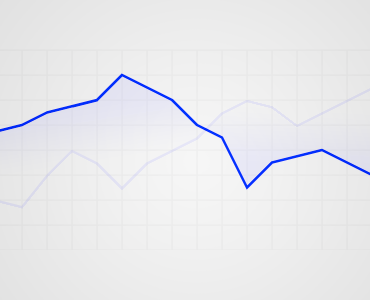For the ambitious, this is a great intro to creating your own animations and transitions in d3.js.
In interactive visualisation, there is the word reactive. Well, maybe not literally, but close enough. The fact is that reactivity, or the propension of a visualisation to respond to user actions, can really help engage the user in a visualisation, and help them understand its results. Both of which are usually good things. How can this reactivity be achieved? Through animations. So I’ll go ahead and state that animation, if done right, can make any interactive data visualization better. How is that? When coupled with interaction, it’s a very useful way to give feedback to the user. What has changed since their last command? If what’s on screen animates from one state to another,… keep reading
Source: Creating Animations and Transitions With D3 on the Visually Blog
The principle
If you know how to draw in d3, you almost know how to animate. (And if you don’t know yet, Alignedleft has a splendid collection of tutorials to get you started, and the d3 site lists more, including some by yours truly.)
Animations are called “transitions” in d3 for a reason. A technical definition of animation can be that over a certain lapse of time, one or more characteristics of an object would transition from one value to another.
By characteristics, we mean just about anything that can be expressed numerically.
A few examples of transitions
Read the rest of the tutorial: Creating Animations and Transitions With D3 on the Visually Blog